Tweaking the chat room options for best results

The chat software was designed to be as light weight, simple, easy to use and compatible with as many devices and browsers as possible, making it so that everyone can enjoy the chat rooms regardless of connection speed, technology and screen size and so on. Because of this it may look like some concessions were made depending on how you're connecting to the chat rooms. On desktop it doesn't look the prettiest, no cute images and rounded corners, it may look a little old-fashioned, but this is to cater for the ever-growing and dominating mobile demand for website usage, those small screens can't handle what old-fashioned chat services that run on flash and java pretty decorative layouts used to give, remember the chat software is just basic HTML and JavaScript.
Despite the above, there are some basic features that you can toggle to make your chat experience visually and technically more appealing.
- First and foremost everyone's first tweak is to increase the font size of the chat text. You can do this via the "Appearance" menu in the chat options, here is how you get there:
Settings Cog Icon (top left corner) > Options (Wrench icon) > Appearance
Scroll down until you see the font scale, it's a little difficult on a mobile phone to slide across exactly but for me personally, font scale 12 which is +1 from the default is perfect.
- This issue is typically just for desktop and large screen resolution users. The user list being on the right side by default and the chat content starting on the left side of the page can have you shaking your head back and forth a lot, but it's possible to change the user list to open on the left side of the page keeping your focus there.
Settings > Options > Appearance
Once here check the box "Userlist on Left Side".
The following are more ways to personalize your chat experience making you stand out and having a bit more of an identity as well as deciding what kind of privacy/safety makes you most comfortable in the chat rooms.
You can change your font colour by going to:
Settings > Font
Here you can add colour, underline, bold etc your font colour and style.
It's possible to control exactly who can private message you in the chat rooms which can be a big help in the busy chat rooms. If you navigate to:
Settings Cog Icon (top left corner) > Options (Wrench icon) > Private Messages
You'll see a lot of options on how the software will manage your private chat experience. If you're an open book and want to chat to everyone you should keep everything open, however here you have the option to block private messages from non friends, certain genders, whether someone is a registered member of the chat and more.
These are just some of the most used features while customizing the chat software, click around and explore the menu there are many more ways to make your chat experience enjoyable, private and easier to manage.